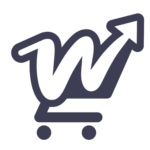If you are getting notices that a products tags aren’t set, that means you have an opportunity to increase that products visibility in- and outside of your store!
Tags help improve the visibility of products on your store and enhance user experience by making it simpler for customers to locate items that match their preferences through search or filter options.
Tagging products is important for shop owners because it improves the overall discoverability on their store but also in search engines like Google. Tags act like additional search parameters, increasing the chances that a product will appear in customer searches for specific attributes. This not only boosts traffic but also helps convert potential buyers by providing more relevant results. By tagging products thoughtfully, shop owners can create a more organized store, allowing customers to navigate efficiently and find the products they want, ultimately leading to higher sales and improved customer satisfaction.
Fair warning!
While tagging products is essential for improving discoverability, shop owners should be careful not to over-tag. Adding too many irrelevant or loosely related tags can confuse customers and clutter search results, leading to a poor shopping experience. Over-tagging can also negatively affect SEO, as search engines might view excessive or irrelevant tags as spammy, potentially lowering the store’s ranking.
Instead, focus on adding only highly relevant and specific tags that accurately describe the product’s key attributes. This ensures that search results remain focused and useful, helping customers find exactly what they are looking for and improving the overall effectiveness of the tags.
Properly tagging products not only helps customers find items more easily, but it also enables scripts and algorithms in WooCommerce and WooCommerce plugins to make better connections between related products. When tags are used consistently and accurately, scripts can analyze these tags to recommend relevant cross-sells, upsells, and even bundles based on shared characteristics. For instance, a well-tagged product with attributes like “leather,” “formal,” and “men’s shoes” can be more easily matched with complementary items such as belts or dress socks that share similar tags. This intelligent product association creates a more personalized shopping experience, increases the likelihood of customers discovering related products, and boosts sales by offering well-suited recommendations.
How to add tags to a WooCommerce Product
To tag a product in WooCommerce, go to your WordPress dashboard, navigate to Products, and either create a new product or edit an existing one. Scroll down to the Product Tags section on the right side of the screen. In the text box, type the relevant tags separated by commas, or choose from existing tags by clicking on Choose from the most used tags. Once you’ve added the desired tags, click Add, then save or update the product. These tags will help customers discover your products more easily through search filters or recommendations on your site.

Need a quick overview of all the products that needs tags in your store?
Install the free Shop Health plugin and instantly see where you can increase your overall order value by offering time-saving recommendations to your customers!